Build an Email Subscription Form with Netlify Functions
Learn how to use Netlify Functions and ConvertKit to create a custom newsletter subscription form for your website.
I enjoy the process of building and maintaining my own personal website. It’s a great way to experiment with different technologies, and have fun learning new tools and concepts along the way.
This time, I wanted to learn how to use serverless functions. There are a lot of great resources out there already. But I had trouble finding a guide that adequately addressed my use case: a humble email subscription form.
This tutorial is strongly inspired by an excellent guide created by Matthew Ström. I’ve added solutions for some of the problems I encountered while following his guide, but Matthew deserves the credit.
The Challenge: Build a Mailing List Sign Up Form
After going through all the work to build my personal website, the last thing I wanted to do was slap a pre-designed newsletter subscription form on it.
I wanted the flexibility to design my own custom forms for a few reasons:
- Better design: Email marketing providers offer great default forms, but they never perfectly match a site’s design
- Better Performance: External email forms require additional calls for CSS and Javascript, and they sometimes get blocked by privacy settings
- Better privacy: Hosted email forms can collect additional information about users, like their IP address
I set out a few rules for this challenge:
- It should work without extra JavaScript or AJAX
- It must use Netlify functions
- It shouldn’t need external dependencies
The Team: Jekyll, Netlify, and ConvertKit
My website is built using a static site generator called Jekyll. It allows me to build my own templates and components, so I’ll use it to build my email form. I also used Tailwind CSS Forms Plugin to simplify the design process.
I use a service called Netlify to deploy my website. It’s key for this project, because it complies the static assets built by Jekyll and runs the serverless function to send emails to my email list provider.
Finally, I’m using ConvertKit as my email list provider. I’ve also included information on how to use Buttondown and SendStack in this tutorial, but the basic principles of the function should apply to any other email providers that offers an API.
Ok, let’s get started!
Create the serverless function
You need to follow three basic steps to create a Netlify function:
- Add API tokens to Netlify as environment variables via the admin interface
- Tells Netlify where to look for your functions using the netlify.toml file 3. Write the function in a Javascript file in your project
- Write the function as a Javascript file in your project
To start, let’s save the API token from our email service as an environment variable. Environment variables are useful to hold information that I don’t want to make public, like this API key. You can add an environment variable using the Netlify admin interface under your build and deploy settings.
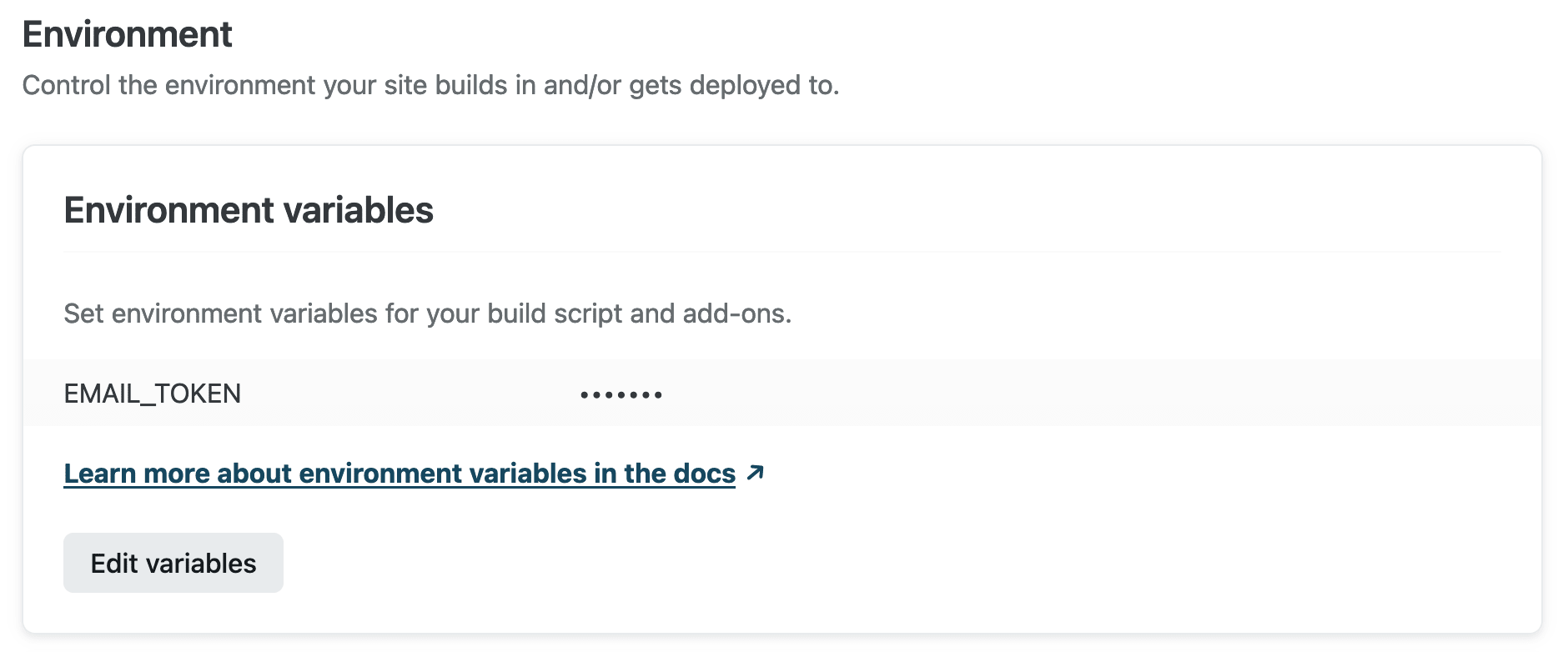
Next, specify where Netlify should look for your functions. Edit your netlify.toml to specify the functions directory. It might look something like this:
[build]
base = "."
[functions]
directory = "netlify/functions/"
Create a function file in the directory you specified above. If you used the default functions directory, you should save your function at YOUR_BASE_DIRECTORY/netlify/functions.
Next, you’ll need to give your function a name. For example, to create a function with an endpoint name of hello-world, save the function in one of these locations:
netlify/functions/hello-world.jsnetlify/functions/hello-world/hello-world.jsnetlify/functions/hello-world/index.js
For this tutorial, I’m going to use the submission-created event trigger. Netlify will run my function every time a form is submitted. To do that, I’m going to name my function submission-created.js.
Now you’re ready to start writing the function. Start by importing the API key you created earlier as an environment variable:
const { EMAIL_TOKEN } = process.env
On line 2, I add a small library called node-fetch. This allows me to use Javascript’s Fetch API, which is how we’ll format an API POST request to send data to our email service.
import fetch from 'node-fetch';
NOTE: When I was writing this post, many of the tutorials available used the require method to import the Fetch API which resulted in errors when I tried to deploy the function. Make sure you use the method I described above. If you upgrade to node-fetch v3, you’ll also need to update either your netlify.toml file or package.json to use ESM.
[functions]
node_bundler = "esbuild"
You can find more information about how to make a fetch request using node-fetch v3 in an excellent guide by Tatyana Novell on the Netlify blog.
Next create a synchronous function on line 4. The exports.handler value is where Netlify expects to find the function, so I define it there. The basic syntax to create the function is provided below:
exports.handler = async function (event, context) {
// your server-side functionality
};
Next retrieve the email from the event value using JSON.parse:
const email = JSON.parse(event.body).payload.email
Then log the data in the console for debugging:
console.log(`Received a submission: ${email}`)
After retrieving the email address from the event value using JSON.parse, I’m ready to send it off my email marketing providers. I’ll use the node-fetch library I imported earlier to form the POST request.
I’ve outlined code examples for a few services below, but make sure you consult the API documentation from your email provider to make sure the API request is properly format.
ConvertKit Subscription Form
Using ConvertKit as an example, send a POST request to https://api.convertkit.com/v3/forms/<YOUR_FORM_ID/subscribe.
To find the form ID, navigate to Grow > Landing Pages & Forms, select the form you want to use, and copy the ID number from the url:
https://app.convertkit.com/forms/designers/<YOUR_FORM_ID>/edit
The body of the POST request contains the email token and the email address from the form submission:
const response = await fetch( 'https://api.convertkit.com/v3/forms/<YOUR_FORM_ID/subscribe', {
method: 'POST',
headers: {
'Content-Type': 'application/json',
},
body: JSON.stringify({
api_key: EMAIL_TOKEN,
email: email
}),
}
);
Buttondown Subscription Form
Buttondown’s API sends the authorization in the headers rather than the body, so you’ll need to adapt the code slightly:
const response = await fetch( 'https://api.buttondown.email/v1/subscribers', {
method: 'POST',
headers: {
Authorization: `Token ${EMAIL_TOKEN}`,
'Content-Type': 'application/json',
},
body: JSON.stringify({ email }),
}
);
SendStack Subscription Form
SendStack is a new privacy-first email service. Unlike Buttondown and ConvertKit, they offer API access on their free plan. There is currently a waiting list, but if you have access, you can try it out using the code below.
Add the email token to the headers and the email address to the body of the POST request:
const response = await fetch( 'https://getsendstack.com/api/subscribers', {
method: 'POST',
headers: {
Authorization: `Bearer ${EMAIL_TOKEN}`,
'Content-Type': 'application/json',
},
body: JSON.stringify({ email }),
}
);
Then capture and log the response from the email service. We do this to diagnose any issues that happened. Netlify makes it easy to check your function’s logs, so use console.log often!
let responseText = await response.text();
console.log('Response:', responseText);
Finally, redirect the form to a confirmation page that tells subscribers to check their emails to confirm their subscription. Use a simple return to redirect the browser to the new page:
return {
statusCode: 302,
headers: {
'Location': '/confirmation/,
},
}
You can find the completed function below. In this case I used ConvertKit:
const { EMAIL_TOKEN } = process.env;
import fetch from 'node-fetch';
exports.handler = async (event, context) => {
const email = JSON.parse(event.body).payload.email
console.log(`Received a submission: ${email}`)
const response = await fetch(
'https://api.convertkit.com/v3/forms/{YOUR_FORM-ID}/subscribe', {
method: 'POST',
headers: {
'Content-Type': 'application/json',
},
body: JSON.stringify({
api_key: EMAIL_TOKEN,
email: email
}),
}
);
let responseText = await response.text();
console.log('response:', responseText);
return {
statusCode: 302,
headers: {
'Location': '/confirmation/',
},
}
}
Create the email subscription form
Now that you’ve built the function, let’s call it from the email subscription form. The HTML for the email subscription form is very minimal.
All you need to do is call the function using the form action:
<form name="newsletter" method="POST" action="/.netlify/functions/subscribe-email">
<label for="email">Your Email Address</label>
<input type="email" name="email" placeholder=Email Address"/>
<button type="submit">Subscribe</button>
</form>
Make sure you specific input name (“email”) and make sure it matches the information you parse from the event value using JSON.parse.
If you used the submission-created trigger for your function like I did, you’ll need to change the <form> field slightly by adding data-netlify="true" to tell Netlify to process this form:
<form name="newsletter" method="POST" data-netlify="true">
<label for="email">Your Email Address</label>
<input type="email" name="email" placeholder=Email Address"/>
<button type="submit">Subscribe</button>
</form>
Deploy the function
Now that I’ve written my function, configured my netlify.toml file, and added my environment variables, everything is ready to go. Deploying is painless: just set up Netlify’s GitHub integration, and your function will be deployed when your project is pushed.
Conclusion
It took less than 50 lines of code to create my own email subscription form including custom HTML and a serverless function to add new emails to my list. I wrote it all in HTML, CSS, and JavaScript, and everything is served from my domain. Plus, my website visitors get a nice experience whether they have JavaScript enabled or not, and it will still serve even if they have advanced privacy protection enabled.